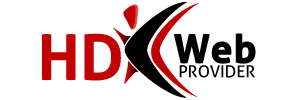The following steps are required to configure email on most Samsung branded Android phones or tablets:
1. Locate your Settings icon within your App Drawer.
2. Within Settings, scroll down and select Add Account.
3. Select Email from within the Add account section.
4. Enter your Email Address and Password, then select Next.
5. Select IMAP for Account Type.
6. Enter the following information for Incoming server settings:
Username: Your complete email address
Password: Your email address password
IMAP server: mail.yourdomain.com
Security type: NON
Port: 993
Then, click Next
7. Enter the following information for Outgoing server settings:
SMTP server: mail.yourdomain.com
Security type: No SSL boxes should be checked
Port: 465
Require sign-in: Must be check-marked
Username: Your complete email address
Password: Your email address password
Then, click Next.
8. Click Next on this screen.
9. Feel free to name your account and edit the name, then select Done to complete the setup.