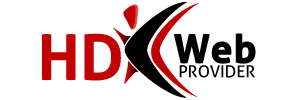Enabling TLS 1.1 & 1.2 for Outlook on Windows 7
1)Microsoft no longer supports Windows 7 after January 14, 2020 and Windows 7 will no longer receive security updates.
We recommend upgrading to a modern operating system that receives regular security updates. If an upgrade beyond Windows 7 is not possible, we recommend using 2)Mozilla Thunderbird as an email client.
Transport Layer Security (TLS) continues to improve and close old security vulnerabilities with each new version, with TLS 1.2 being the current standard (and TLS 1.3 being the next version that will be adopted.)
Windows 7 (or more specifically, applications that use 3)WinHTTP for SSL on Windows 7) cannot make use of TLS 1.1 or more importantly, TLS 1.2.
Since Windows 7 can't use TLS 1.2, this can lead to email users using Windows 7 and Outlook not being able to check their mail securely using TLS/SSL: despite having the correct username and password, you won't be able to log in.
Microsoft has released an update for Windows 7 computers to use TLS 1.2: KB3140245. This is listed as an Optional Update through Windows Update, or it can be downloaded from the Microsoft Update Catalog: http://www.catalog.update.microsoft.com/search.aspx?q=kb3140245
There is also a MSI package that sets TLS 1.1 and 1.2 as the default secure protocols that needs to be installed. This is available in the 4)Easy fix section (though there are also instructions for manually editing the registry for advanced users.)
Be sure to restart your computer after both updates have been installed.