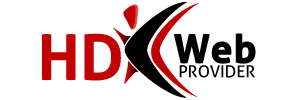You may want to create folders within Horde for each Fetch Mail account. This way, you can have Fetched email delivered to separate folders for organization.
1.Login to Horde.
2.Click MAIL on the left side of the screen.
3.Click FOLDERS on the top part of the screen.
4.From the drop-down menu, select "Create Folder."
5.Enter a name for the folder. We suggest you make the folder name similar to the email address you plan to fetch.
6.Repeat Steps 4 and 5 for each folder you would like to add.
To setup Fetch Mail accounts...
1.Login to Horde.
2Click MAIL on the left side of the screen.
3.Click OPTIONS on the upper-right side of the screen.
4.Click FETCH MAIL beneath Message Options.
5.Click the link, "Edit your preferences for accessing other mail accounts."
6.Select an account from the drop-down menu or click "Create a New Account."
7.Select "IMAP/POP3 Mail Servers" from the drop-down menu.
8.Fill out the Form:
Account's name: (This can be anything you like.)
Protocol: change to IMAP
Username: full email address for fetching (name@yourdomain.com)
Password: email address' password
Server: mail.yourdomain.com (can be 'localhost' if the email account is on the same server).Remote Mailbox: Inbox
Local Mailbox: Inbox (or choose one of the folders you created)
Check the first 2 boxes, "Get only new messages" and "Mark messages as seen"
9.Click SAVE
To Fetch mail from accounts you have setup...
Warning: If you have multiple email accounts setup to be Fetched, and there are many emails in each Inbox, the Fetch operation may take a long time to retrieve email.
1.Login to Horde.
2.Click MAIL from the left-hand menu, or the MAIL button at the top of the screen.
3.Click the FETCH MAIL button at the top of the screen.
4.Select the account(s) you want to check.
5.Click FETCH MAIL.