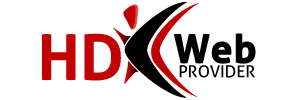Autoresponder returns a predefined message to anyone who writes to an email address of your choice.
We do have a video tutorial on how to create an autoresponder.
To create an autoresponder, please do the following:
1.Log in to cPanel.
2.Click on "Auto-responders.
3.Click on Add Auto-Responder.
4.In the drop down menu to the right of Character set, please provide a character set you wish the email to be set in.
5.In the box next to “Email:” Type the beginning part of the email address you wish to have an auto responder for.
6.In the drop down menu to the right of the “@” sign, select the domain for which the email is associated with.
7.In the box to the right of “From:”, provide the name of the user that the autoresponder will be from.
8.In the box to the right of "Subject", provide the subject which you would like the autoresponder to contain. If you leave it default, It will be a reply with the same subject that the user wrote in their email.
9.You may select the check box to the right of HTML Message if you would like the body of the email to contain HTML. If you leave it blank, HTML tags will show up as plain text in the auto response.
10.In the big text area underneath “Body:” Provide the body of the message you wish to be sent in the autoresponder.
11.Click Create / Modify
You have now just set up an auto responder. If someone sends an email to the email address you specified, an E-Mail will be automatically sent back to them with the info you have provided.
Autoresponders will begin to work immediately after their creation. You are unable to disable and save autoresponders for future use. To remove an autoresponder or disable it, you must delete it. Once an autoresponder is deleted, it will no longer function.
When setting up autoresponder in webmail, it has a drop down for character set. What do I choose ?
ANSWER: utf-8