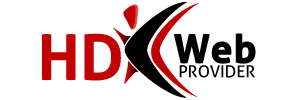Spam Assassin is a great anti-spam tool. We recommend to activate it as soon as you create an account or log in for the first time. To enable and disable Spam Assassin please do the following:
1.Login to cPanel and look in the Mail section
2.Click Spam Assassin™
3.Click Enable SpamAssassin to enable
4.Click Disable SpamAssassin to disable
You have now just enabled / disabled Spam Assassin.
Required Score:
0 means everything will be marked as Spam
5 is the default
10 means nothing will be marked as Spam
Just setup Spam Assassin once, and it works for all of the emails on your account. Spam Assassin will mark your spam so it is easy to notice. (You can even make spam assassin automatically delete those emails.)
NOTE: You can use Spam Box or Email Filtering to move the spam from your Inbox to another folder.
Unfortunately, SpamAssassin no longer rewrites the subject line of your emails.
Fortunately, you can accomplish email filtering with the tools we provide.
1.In your webmail, create a folder called Spam.
2.In cPanel, go to User Level Filtering.
3.Next to your email address, click Manage Filters.
4.Click the Create a new Filter button.
5.Give the filter a name like SpamAssassin Rule.
6.Change the "From" drop down to "Spam Status".
7.Change the "equals" drop down to "begins with".
8.In the large blank below, type Yes
9.Change the "Discard Message" drop down to "Deliver to folder".
10.Click the Change button and choose your new Spam folder.
11.Click the Activate button.
Now you can use IMAP and subscribe to the new Spam folder.
How can I remove the auto-delete function (using X theme)?
You can go to cPanel > Mail > Email Filtering and remove the filter you see in this example.Filter Destination
$h_X-Spam-Bar: contains "+++++" Discard