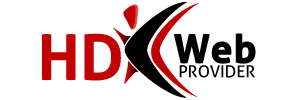1.Open up Mail.app and press Command+Comma to invoke the Preferences window.
2.Switch to the "Accounts" pane and press the + button in the lower-left corner.
3.Under "Account Information", fill out the following information:
* Account Type: POP
* Email Address: username@your-domain-name.com
* Incoming Mail Server: mail.your-domain-name.com
* Username: username@your-domain-name.com
* Password: password
4.Select "Add Server..." from the "Outgoing Mail Server (SMTP)" pop-up menu. Here are the details for it:
* Outgoing Mail Server: mail.your-domain-name.com
* Server port: 26
* Use Secure Sockets Layer (SSL): NO
* Authentication: password
* User Name: username@your-domain-name.com
* Password: password
* Dismiss the window by pressing "OK."
5.Back in the "Accounts" pane, switch to the "Advanced" tab and do not check the box marked "Use SSL" towards the bottom.
6.The rest of the process is short and sweet, and merely involves changing your preferences to enable POP access.