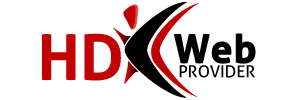Before reading, why not watch the movie tutorial?
Cron Jobs run scheduled tasks at specific times. This is good to set up automated backups and or other unmanned server duties. To create a cron job, please do the following:
Standard:
1.Click on "Cron Jobs" inside cPanel.
2Select Standard or Advanced. The difference being is the standard only allows you to create a few cron jobs and the times are set up through drop down menus. The advanced section allows you to create unlimited cron jobs and also allows you to be very specific with when it runs.
3.In the input box to the right of Command to run, type the path to the binary on the server for which the command you wish to run is located, then add a space and provide the path to the file for the file for which you would like the command to run.
4.If standard is selected, select the Minute(s), Hour(s), Day(s), Months(s) and Weekday(s) for which you would like the cron to run.
5.Click the Save Crontab button.
You have just created a standard cron job to run a command on a file on a certain time and date.
Advanced:
1.The advanced tab works very similar. Instead of choosing time and date for which the commands will run from a drop down menu, you will place numbers in the input boxes to declare time and date. Please look online for further material.
2.Click Save Cron Tab button
You have just created an advanced cron job to run a command on a file on a certain time and date.
Cron jobs are easy to delete.
Standard:
1.Click on "Cron Jobs" inside cPanel.
2.Select Standard or Advanced. The difference is that standard has a button labeled "Delete" under the minute selector and advanced has a little "X" you can click off to the side of the command box.
3.If you chose standard, scroll down through your existing cron jobs until you locate the cron job that you wish to delete. You must click the "Delete" button located under the minute selector of the timing options in order to successfully delete the cron job. Once you click "Delete," you will receive a status message informing you that the cron was deleted. You will be asked to return to the cron screen by clicking on "Go Back".
Advanced:
If "Advanced ( Unix Style )" is chosen, you will be shown a full list of all of the cron jobs that you currently have set up. Once you locate the cron you wish to delete, simply click on the red "X" off to the right of the "Command" field. Once you click the red "X," you will receive a status message informing you that the cron was deleted. You will be asked to return to the cron screen by clicking on "Go Back".
You have just deleted a cron job.