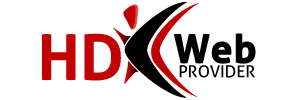DNS Update
Verisign (through their involvement in the management of the root DNS servers on the net) has pushed out a change so if you have private nameservers set at your registrar, then your DNS server must have a matching A record or the site will not resolve. The way around this is to simply add an A record to the DNS zone for each nameserver.
Note, this should only concern anyone using private nameservers.
Creating the A records
Login to WHM and look under DNS Functions.
Click Edit DNS Zone and select the primary domain (the one that appears in your private name servers).
Click the Edit button and wait for the page to load.
Check your welcome email for the correct name server IPs.
EXAMPLE:
ns1.resellerdomain.com -> 123.123.123.123
ns2.resellerdomain.com -> 123.123.123.124
This is exactly the information you need for the record name and address. Almost done!
Back at WHM, scroll down to where you see "Add New Entries Below this Line".
In the first blank below that line, type ns1
Skip the 14400, and in the drop down select "A".
A new box will appear. Erase "IP or Hostname" and type your NS1 IP address. EXAMPLE: 123.123.123.123
In the second blank below that line, type ns2
Skip the 14400, and in the drop down select "A".
A new box will appear. Erase "IP or Hostname" and type your NS2 IP address. EXAMPLE: 123.123.123.124
Scroll all the way down and click the Save button.
When you get to the last step, it should look similar to this screen shot.
If this does not fix your problem, then please make sure that you have registered your private name servers first. To test if your private name servers are correctly registered, you can ping each name.
Here I show an example of a name server which is not registered (ns1.mydomain.com), and then one that is registered (ns1.hdwebprovider.net).