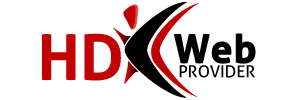Warning: This may only work with older browsers. Please try using Web Disk instead.
Microsoft has developed an easy way for beginners to connect and upload you files to your website through one of the most widely used browser in production. Internet Explorer has a built in FTP client which a lot of people do not know about. You can access FTP through internet explorer in several ways. To quickly connect , open Internet Explorer and type the following:
ftp://yourdomain.com or ftp://yourIPaddress
Depending on the way the server is set up you may or may not be prompt to input user name and password at this time. If it does prompt you, please input your cPanel user name and password into the fields provided and click OK. If not you may see folder called “pub”. Please disreguard this file for it has no purpose.
At the top of the page you will see the standard tool bar menu. Click "file" then click "Sign in as". You will now be prompt to enter your user name and password for cPanel. You will know you have successfully logged in when you see several folders appear on the screen. You are now connected through FTP with Internet Explorer.
Another way to connect is a lot faster, but there are some security issues with this process. All you need to do is open Internet Explorer and type the following:
ftp://yourusername:yourpassword@domain.com
You will then be successfully connected to FTP via Internet Explorer.