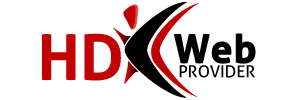How to Subscribe by PayPal
This is how you can tell PayPal to make your payments automatically. Please understand that HDWEBPROVIDER™ will not be in control over the amount of money you send or when PayPal sends it. If you want the automatic payments to stop, you must cancel the Paypal Subscription.
Please do not subscribe in a way which makes your payments late; doing so could cause late fees or service interruption.
- Please sign in at http://hdwebprovider.net/clients
- Once signed in, click Manage Subscriptions (in the left-hand menu).
- Enter your payment information under the Paypal Subscription Creator.
- Initial Payment - This is the amount you want to pay immediately.
- Start Cycle In - This is how long PayPal should wait before making the first automated payment. This needs to be the starting date so PayPal can determine when to make future automated payments.
- Billing Cycle - This determines how long PayPal should wait between automated payments. After the first automated payment, PayPal will count these days/months and then make the second automated payment, etc.
- Billing Cycle Cost - This is the amount of money PayPal should send for every automated payment. PayPal cannot send a different amount every cycle, so you may need to make manual payments if you order extra services which incur one-time fees.
- Click the "Subscribe" button.
- Initial Payment - This is the amount you want to pay immediately.
How to Unsubscribe via PayPal
We are unable to cancel any PayPal subscriptions for you. Please follow the steps below:
- Login at paypal.com (HDWEBPROVIDER™ cannot provide this login)
- Click the My Account tab.
- Click the History subtab.
- Click More filters, select Subscriptions and agreements, and then click Subscriptions.
- Change the date back to the year the subscription was created, and then click Show.
- Click Details next to the subscription.
- At the bottom of this page, click Cancel Subscription.
- On the confirmation page, click Cancel Subscription again
Paypal recently updated their site, and there are now 2 more options to canceling your payment subscriptions:
- Log in to your PayPal account.
- Click Profile near the top of the page.
- Click My Preapproved Payments in the Financial Information column.
- Click View the Agreement next to the merchant agreement you want to cancel.
- Click Cancel or Cancel automatic billing and follow the instructions.
Or
- Log in to your PayPal account.
- Click Profile near the top of the page.
- Click My money.
- Click Update in the My preapproved payments section.
- Click Cancel or Cancel automatic billing and follow the instructions.